How to *****PLEASE READ*****
Posted: October 11th, 2010, 5:29 pm
I have taken the time to write some instructions on how to post images directly from phone, tablet laptop or PC, click the button to display the instructions.... 

Uploading from a PC or Laptop:
Uploading images from a PC is easier, all you have to do is drag and drop the photo you want to add to the message box on the posting screen and your done, as usual don't forget to click submit when you are finished.
Instagram videos:
Uploading images from a mobile device:
If you get stuck, please let me know what you are stuck on, on this thread and I will talk to you through it...


Uploading from a PC or Laptop:
Uploading images from a PC is easier, all you have to do is drag and drop the photo you want to add to the message box on the posting screen and your done, as usual don't forget to click submit when you are finished.
Instagram videos:
Code: Select all
[instagram]>>URL Here<<[/instagram]Click the button
If you get stuck, please let me know what you are stuck on, on this thread and I will talk to you through it...
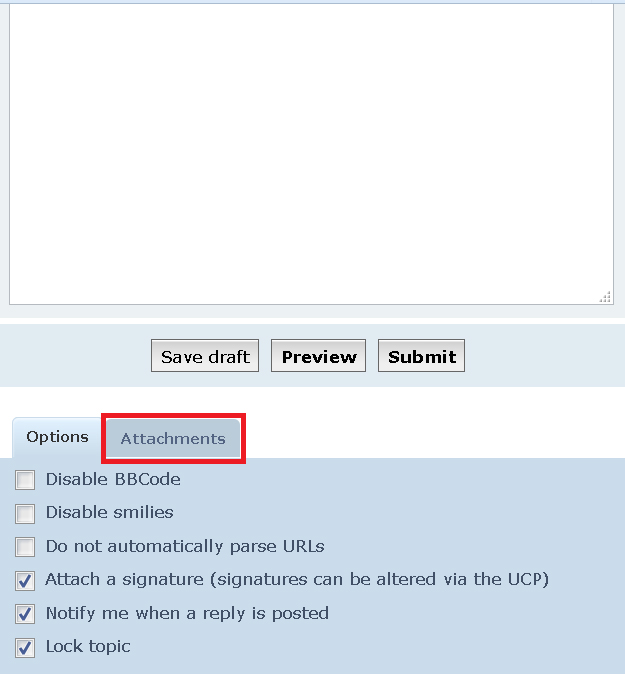
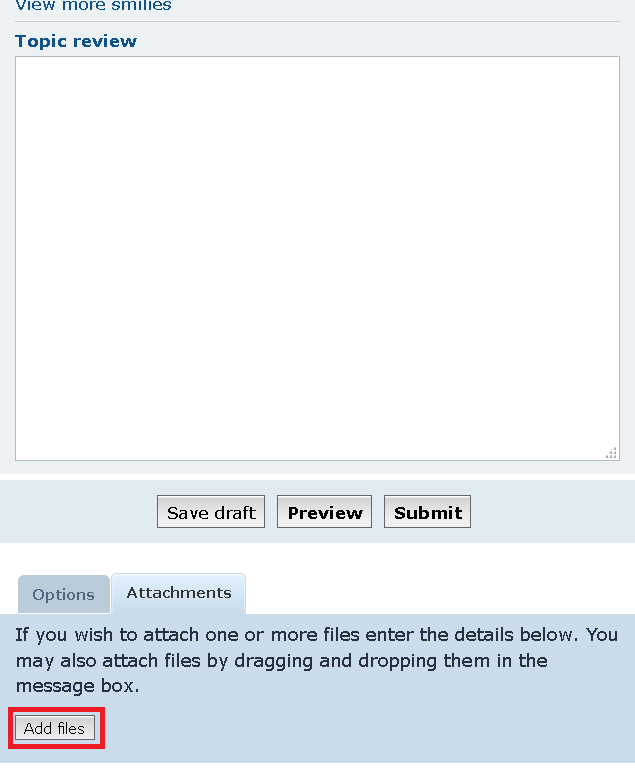
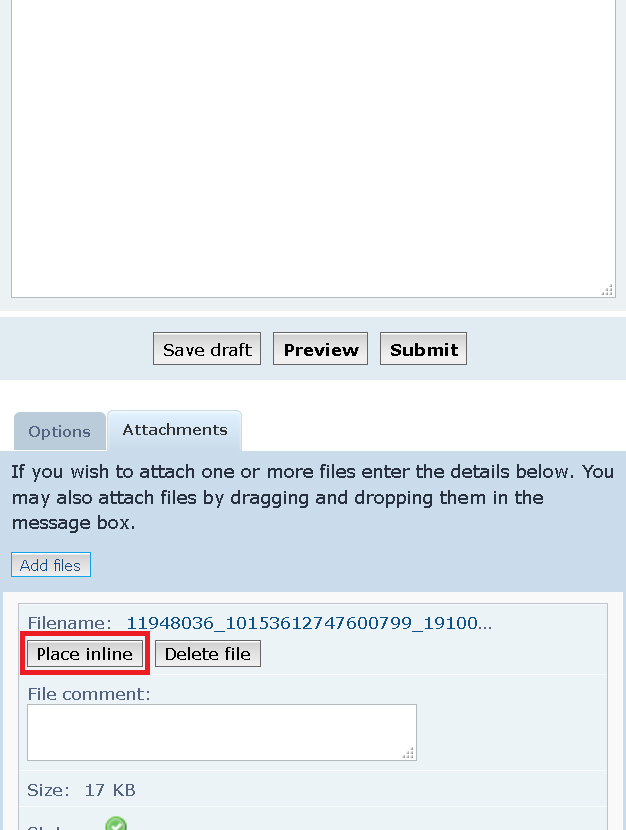

 how do I post on the forum?
how do I post on the forum?